Bulk Distribute and Export Landlord Rental Statements

Three methods for distributing owner statements:
- View and Generate Landlord Statement on a file: This option allows you to view and generate individual landlord statements from the file. (see Export & Distribute Single Landlord Statement/Invoice)
- Distribute Bulk Landlord Statement: With this feature, you can distribute landlord statements in bulk to multiple recipients simultaneously.
- Rent Roll/Cashflow Statement (file groups): This functionality enables you to generate a consolidated rent roll and cashflow statement for a specific file group. (see Rent Roll/Cashflow Statement)
1. To access the bulk landlord statement distribution screen, start by clicking on Accounting in the Main Menu.
2. Click on Landlord Statements.
3. Click on Distribute Landlord Statements on the main menu.
4. Bulk Landlord Statement screen will open.
5. User will have flexibility to perform the following:
- Download Statements
- Email or SMS statement – if the landlord communication is enabled (on landlord profile) and email/SMS details are filled in.
Bulk Email/SMS Statement Distribution

Ensure the communication preference is enabled for landlord' on their profiles for SMS and/or Email to allows for emails and/or SMS to be distributed to the recipient.
1. On the “Distribute Landlord Statement” screen, select the Date Range.
2. Choose the Files from the file list and click Next button.
3. Send Statement screen will open.
5. The Statement screen is divided into two (2) sections:
- Email – Add Subject and add Email Body and/or Signature. Optional: Add Statement Comment to appear on Statement document.
- SMS – Add SMS Body
6. Optional: Adjust the statement distribution method by ticking Email and/or SMS options.
7. Optional: Tick to Include Invoice to include the tax invoice to the email.
8. Click Send Now Button.
9. Statement Log Screen will appear.
Bulk download Landlord Statements

Ensure the communication preference is enabled for landlords' on their profiles for Post to allows for downloading of landlord statements.
1. On the “Distribute Landlord Statement” screen, select the Date Range.
2. Optional: Tick to Include Invoice to include the tax invoice to the statements.
3. Select the Files from the file list and click Download Statements button. Only filters where the landlords' communication preference Post is enabled will be selectable. Overwrite preference by enabling the Enable Download All toggle.
3. You may see a message from your browser to allow to download multiple files. Click on Allow
4. A notice will appear once the download is about to start. Depending on the date range and files selected, the pop up will let you know how many files it will download and in how many batches. Click on YES if you are ready to download.
5. A progress bar will appear letting you know that the files are being downloaded. You will then find your files in a compressed .ZIP folder in the Download folder of your computer.
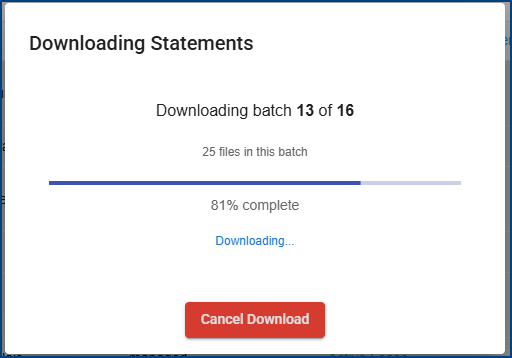
Related Articles
Export & Distribute Single Landlord Statement/Invoice
Three methods for distributing owner statements: View and Generate Landlord Statement on a file: This option allows you to view and generate individual landlord statements from the file. Distribute Bulk Landlord Statement: With this feature, you can ...Bulk Distribute and Export Sale Statements
Two methods for distributing owner statements: View and Generate Landlord Statement on a file: This option allows you to view and generate individual landlord statements from the file. (see ) Distribute Bulk Landlord Statement: With this feature, you ...Export & Distribute Single Sale Statement/Invoice
Two methods for distributing owner statements: View and Generate Landlord Statement on a file: This option allows you to view and generate individual landlord statements from the file. Distribute Bulk Landlord Statement: With this feature, you can ...Bulk Distribute and Export Tenant Statements
User can choose between two methods for processing Tenant Statement Distribution: Bulk Statement Distribution: This method enables you to export or distribute multiple tenant statements for a single month or a custom date range. It's primarily used ...Loading & Managing Landlord Expenses (Payment, Fee/Invoice, Provision)
In the context of landlord expenses, transactions can be recorded to be dispersed on behalf of the owner from the rental payments received. These transactions can be further categorized as Fees (representing income for the agency), Payments (payments ...