Netcash Payment Generation: Release Payments
1. Click on Accounting on the Main Menu.
2. Click on Payments
3. Payment Process menu will open. Click on Release Payments.
4. Payment generation screen will open.
5. The user is able to generate multiple batches as required.
6. Select Netcash from the Select Bank Account dropdown, then tick payments for the desired batch.
7. Click the Submit Payment Batch (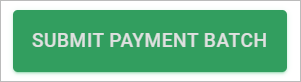 ) button. Enter Batch ID details and click Save.
) button. Enter Batch ID details and click Save.
8. Payment batch will be sent to Netcash to be released.
9. User is now able to log to:
- Log onto Netcash and release the payment batch. User can click on Netcash Login button (
) on screen.
- Log into Online banking to generate a lump sum payment for the total of the Netcash payment batch.
10. Payment batch will be found under the Previous Batch Reports dropdown. Payments will appear as Yellow (for pending payments) or Grey (for completed payments).
Related Articles
Payment Generation Part 3: Release Payments
During the payment process, only files with a sufficient balance will be displayed. PropWorx ensures that the amount paid out does not exceed the available balance for each file. The payment batch generation involves a three-step procedure: Submit ...Payment Generation Part 1: Submit Payments & fees
During the payment process, only files with a sufficient balance will be displayed. PropWorx ensures that the amount paid out does not exceed the available balance for each file. The payment batch generation involves a three-step procedure: Submit ...Payment Generation Part 2: Authorise Payments & Fees
During the payment process, only files with a sufficient balance will be displayed. PropWorx ensures that the amount paid out does not exceed the available balance for each file. The payment batch generation involves a three-step procedure: Submit ...Payments Reports
The payment report in the PropWorx system provides a comprehensive overview of all payments generated through the platform. It serves as an audit trail for payment submissions and indicates whether the payment was successfully released from the bank ...Netcash: Validate Payment Account
Netcash Validate Account enables PropWorx users to verify whether a given bank account number corresponds to the bank branch code. Access to this option is exclusive to clients with an active Netcash subscription (to request more information on ...